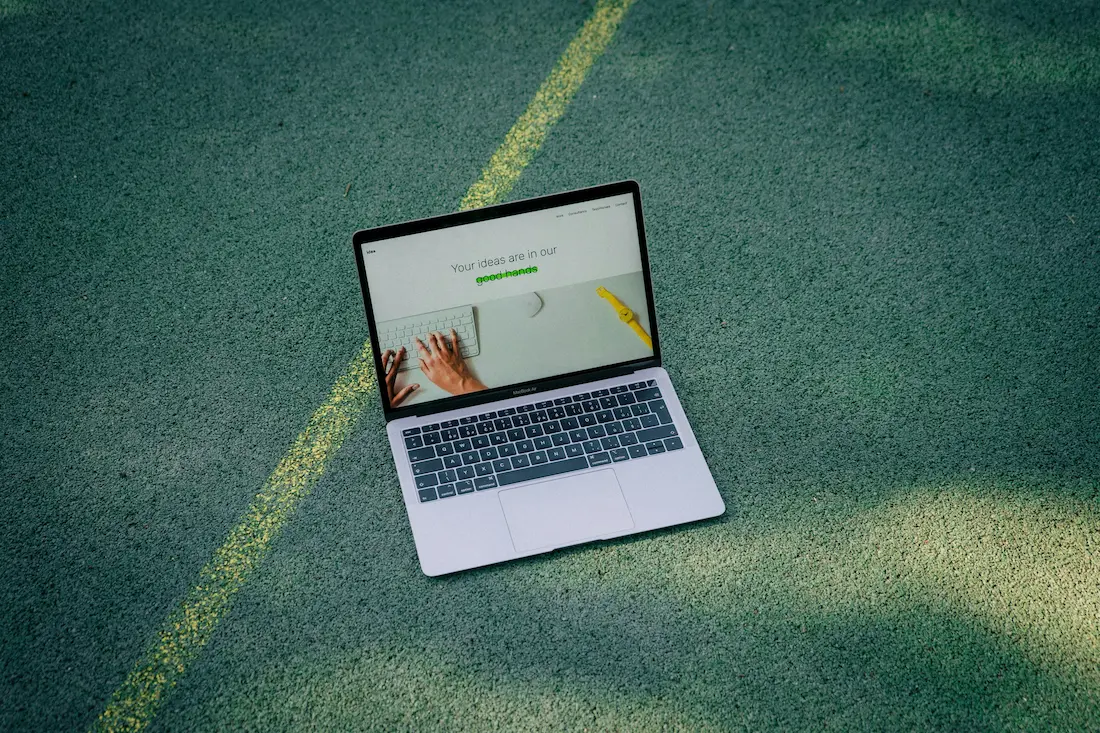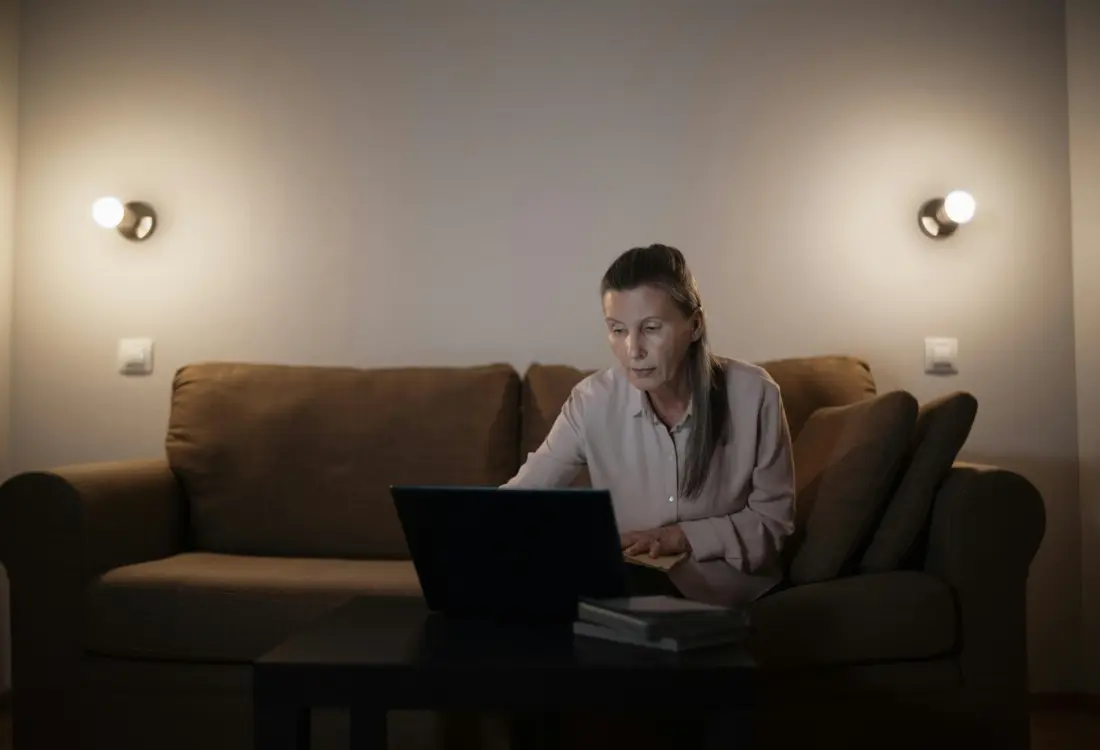In the fast-paced world of the internet, maintaining your WordPress website is as vital as its initial design and development. Keeping your WordPress site up-to-date is not just a matter of routine; it’s a crucial aspect of maintaining your site’s security, performance, and functionality. In this comprehensive guide, we’ll explore the importance of keeping your WordPress website up-to-date and provide you with a detailed checklist to follow after updating your plugins. If you’re looking to ensure your website is in peak condition, we’ve got you covered.
Why WordPress Updates Are Necessary
Security Concerns
Performance Enhancements
Bug Fixes and Compatibility
The Risk of Neglecting Updates
Vulnerabilities and Hacking
Compatibility Issues
Sluggish Performance
The WordPress Core and Plugin Updates
The WordPress Core
The core of WordPress is the foundation of your website. It includes the main software that powers your content management system. Keeping the core up-to-date is of paramount importance. When WordPress releases a new version, it often includes critical security patches, bug fixes, and feature enhancements.
To update the core, log in to your WordPress dashboard, and you’ll see a notification at the top if an update is available. Simply click “Update Now,” and WordPress will take care of the rest.
Plugins: The Lifeblood of Your Site
- Regular Updates: Just like the core, plugins require regular updates. Plugin developers release new versions to improve performance, add features, and patch vulnerabilities. Always keep your plugins up-to-date to ensure they work seamlessly.
- Quality Control: Not all plugins are created equal. Before installing a plugin, check its rating, read reviews, and make sure it's compatible with your version of WordPress. Low-quality or outdated plugins can introduce security risks and compatibility problems.
- Plugin Deactivation: If a plugin is no longer necessary, deactivate and delete it from your site. Unused plugins can create clutter and introduce vulnerabilities.
- Testing: Before updating a plugin, it's a good practice to test it on a staging site. This way, you can identify and resolve any compatibility issues without affecting your live site.
A Safe Approach to Updating
Creating Backups
Before making any updates, create a full backup of your website. This includes your database and all website files. Backups are your safety net, allowing you to restore your site to a previous state if anything goes wrong during the update process.
You can use various backup plugins to automate this task or perform manual backups through your hosting provider. Ensure your backup process is reliable and regular to minimize potential data loss.
Testing Updates on a Staging Site
For more complex websites, it’s a wise practice to set up a staging environment, which is essentially a clone of your live website. Here, you can test updates, new plugins, and changes without affecting the actual site. Staging sites allow you to identify and resolve issues before they go live.
Most hosting providers offer staging site features, and there are also plugins available to assist with this process. When testing updates on your staging site, make sure to mimic your live site as closely as possible to catch any potential problems.
Scheduling Updates
Scheduling updates can help ensure that your site remains up-to-date without disrupting its functionality during peak hours. Most updates can be scheduled to occur at specific times, such as during low-traffic periods or during site maintenance windows.
Remember that critical security updates should be applied as soon as possible, while non-urgent updates can be scheduled at your convenience.
The Post-Update Checklist
Verifying Site Functionality
- Check your website's homepage and all important pages.
- Test forms, buttons, and links to ensure they work.
- Verify that your website's contact and login forms function properly.
- Make sure your images and media files display correctly.
Testing for Compatibility
- Ensure that your website displays correctly on various web browsers (e.g., Chrome, Firefox, Safari, and Edge).
- Test your site on different devices, such as desktops, laptops, tablets, and mobile phones.
- Check the site's functionality on different operating systems (Windows, macOS, Android, iOS).
Scanning for Security Issues
- Run a security scan to detect any vulnerabilities or malware.
- Verify that your website's SSL certificate is still valid.
- Check for any unusual or unauthorized user accounts on your site.
Monitoring Performance
- Use performance monitoring tools to check your website's load time.
- Test your site's speed on tools like Google PageSpeed Insights and GTmetrix.
- Monitor your server's resource usage to ensure it can handle traffic spikes.
Cleaning Up Unnecessary Files
- Delete any outdated backups that are no longer needed.
- Remove old plugins, themes, or media files that are no longer in use.
- Check for spam comments and remove them.
Manual vs. Automatic Updates
Manual Updates
Pros:
- More control over when and how updates are applied.
- The ability to test updates on a staging site first.
- Greater flexibility in managing site changes.
Cons:
- Requires more time and effort.
- The risk of updates being delayed or overlooked.
- Potential for human error during the update process.
Automatic Updates
Pros:
- Convenient and hands-off.
- Ensures that critical security updates are applied promptly.
- Reduces the risk of overlooking updates.
Cons:
- May cause compatibility issues or conflicts.
- Can disrupt site functionality if updates are incompatible.
- Limited control over the update process.
The Importance of Regular Backups
Backup Strategies
- Schedule regular automated backups. Daily or weekly backups are common, depending on the frequency of your site updates.
- Store backups both on your hosting server and an offsite location, such as a cloud service or external hard drive.
- Keep multiple versions of backups, allowing you to revert to a specific point in time if needed.
Disaster Recovery
DIY vs. Hiring a WordPress Expert
Maintaining a WordPress website can be a complex and time-consuming task, and it’s easy to overlook essential details. This is where professionals come in.
The decision to maintain your website yourself or hire an expert depends on various factors, including your technical skills, the complexity of your website, and the amount of time you can dedicate to maintenance. Here’s a breakdown of the two approaches:
DIY Website Maintenance
Pros:
- Cost-effective, as you're not paying for professional services.
- You have full control over your site's maintenance.
- Suitable for simple websites or those with limited traffic.
Cons:
- Time-consuming, especially for larger or more complex websites.
- Requires technical knowledge and ongoing learning.
- May lead to oversights in critical maintenance tasks.
Hiring a WordPress Maintenance Service
Pros:
- Time-saving, allowing you to focus on your core business activities.
- Expertise and experience in managing WordPress websites.
- Professional tools and resources for efficient maintenance.
Cons:
- Additional cost for services and subscriptions.
- Loss of some control over your website's maintenance.
- Reliance on third-party services.
The Role of a WordPress Maintenance Service
- Regular backups and disaster recovery planning.
- Automated and manual updates for the core, themes, and plugins.
- Security monitoring and threat detection.
- Performance optimization to improve site speed.
- On-call support for troubleshooting issues.
- Regular reporting on the health and performance of your site.
Hiring a WordPress maintenance service can free up your time and provide peace of mind, knowing that experts are taking care of your website’s maintenance. It’s an excellent option for businesses or individuals with high-traffic websites or those who want to ensure the best possible site performance and security.
Staying Proactive
Setting Up Monitoring Systems
Monitoring User Feedback
Continuous Learning
Conclusion
In the world of WordPress website maintenance, staying up-to-date and vigilant is the key to success. Neglecting your website’s health can lead to disastrous consequences, from security breaches to loss of customers due to poor performance.
By following the post-update checklist and adopting best practices, you can keep your WordPress site in peak condition. But don’t forget, maintaining a WordPress website can be time-consuming, and it’s easy to overlook essential details.
If you’re ready to take your WordPress website maintenance to the next level, consider enlisting the help of professionals. Our WordPress design and development agency has a team of experts ready to ensure your website is always secure, efficient, and up-to-date.
Let us take the worry out of maintaining your WordPress site. Contact us today, and we’ll help you keep your digital storefront running smoothly and securely. Your WordPress website deserves the best care, and we’re here to provide it.